Physical Address
304 North Cardinal St.
Dorchester Center, MA 02124
Physical Address
304 North Cardinal St.
Dorchester Center, MA 02124

Are you torn between Webflow vs Elementor for your next website project? Both are powerful platforms that allow you to build stunning websites, but they cater to different needs and user types. In this blog post, we’ll compare these two popular website-building tools in detail, helping you decide which one is the best fit for your goals, whether you’re a beginner or a professional looking for more customization and control. Let’s dive in!

In this article, we compared Webflow and Elementor, two of the most popular website-building platforms, to help you decide which one is the best fit for your needs. We covered key aspects such as:
Ultimately, Webflow is ideal for experienced users who need complete design control and are building custom or e-commerce websites, while Elementor is perfect for beginners or those already using WordPress, offering ease of use and affordability.
By carefully considering your website goals and your technical expertise, you can make an informed choice between these two powerful tools and create a site that meets your needs.
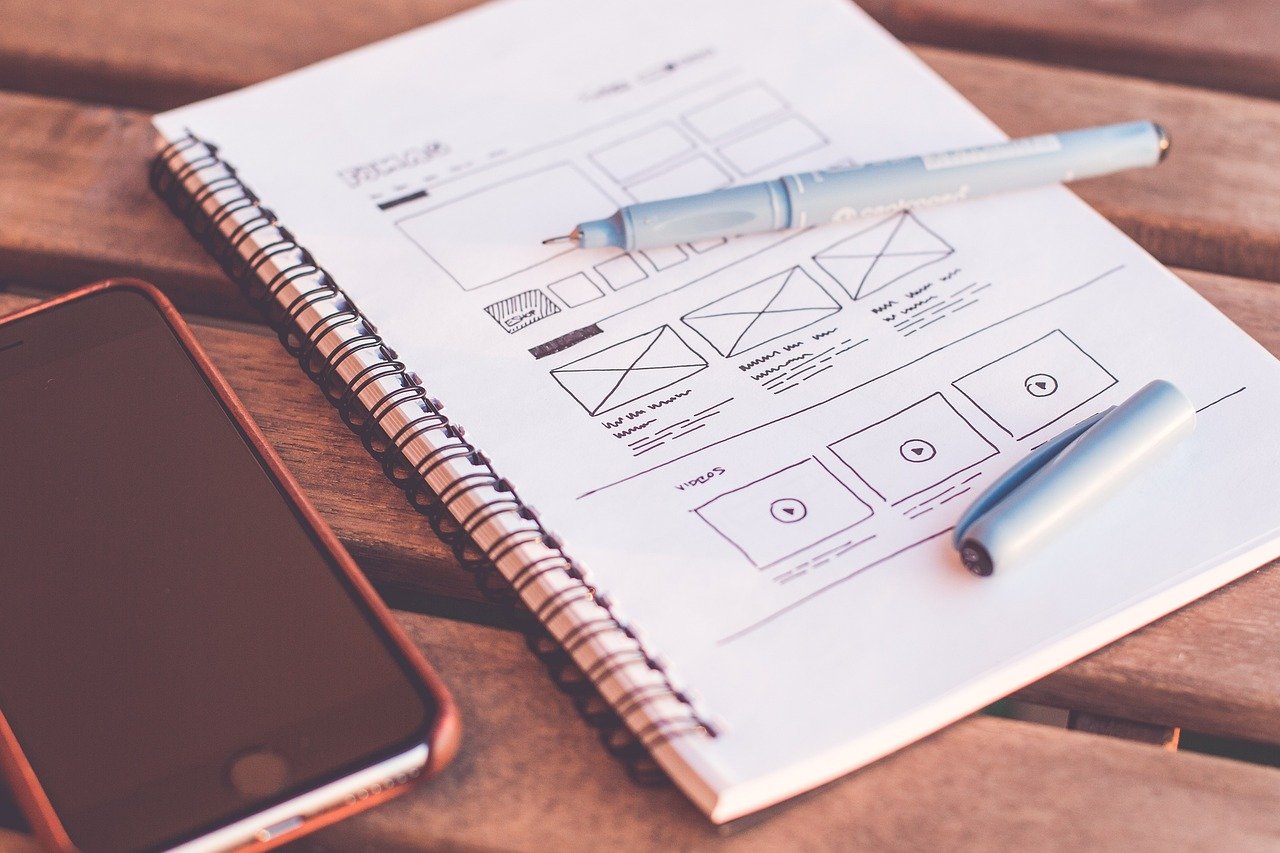
When building a website, design flexibility and customization options play a key role in choosing the right tool. Both Webflow and Elementor offer powerful design capabilities, but they cater to different types of users. Let’s break down how they compare in terms of design control, flexibility, and customization options.
✅ Pixel-Perfect Design: Webflow gives users complete control over every element, down to the smallest detail.
✅ Advanced Layouts: Uses a flexbox and grid system, similar to professional design tools like Adobe XD or Figma.
✅ Class-Based Styling: Users can create reusable CSS classes to maintain consistency across pages.
✅ No Theme Restrictions: Unlike WordPress-based builders, Webflow doesn’t rely on themes, allowing full design freedom.
✅ Drag-and-Drop Simplicity: Users can visually design pages by dragging widgets onto a canvas.
✅ Pre-Designed Templates & Kits: Comes with hundreds of professionally designed templates for quick website building.
✅ Theme-Based Design: Works with WordPress themes, which can limit design flexibility but also make styling easier.
✅ Global Styles: Allows users to define global colors and fonts for consistency across pages.
🏆 Winner: Webflow – Offers more advanced, customizable design capabilities.
🏆 Winner: Webflow – More customization freedom, especially for advanced users.
✅ Custom Interactions & Animations: Create scroll-based animations, hover effects, and complex transitions without coding.
✅ Lottie Animations Support: Seamlessly integrates lightweight Lottie animations for high-quality motion graphics.
✅ Advanced 3D Effects: Allows for 3D transforms and layered effects for interactive experiences.
✅ Basic Motion Effects: Includes parallax scrolling, hover effects, and entrance animations.
✅ Lottie Animations (Pro Version): Supports Lottie files but with fewer customization options than Webflow.
✅ Scrolling & Sticky Elements: Users can create sticky headers and smooth scrolling effects.
🏆 Winner: Webflow – Provides more advanced animation and motion design capabilities.
🏆 Winner: Webflow – Gives users more control over responsive design.
🏆 Winner: Elementor – More pre-built templates for faster website creation.
| Feature | Webflow | Elementor |
|---|---|---|
| Pixel-Perfect Control | ✅ Yes | ❌ Limited |
| Drag-and-Drop Editing | ❌ Requires some coding knowledge | ✅ Fully visual |
| Pre-Designed Templates | ✅ Available, but most are paid | ✅ More free & premium options |
| Advanced Animations | ✅ Highly customizable | ⚠️ Basic motion effects |
| Mobile Responsiveness | ✅ Full manual control | ✅ Auto-responsive but limited tweaking |
| Customization Freedom | ✅ Full CSS, JS, and custom code support | ⚠️ Limited without third-party add-ons |
🏆 Winner: Webflow (For Advanced Users)
🏆 Winner: Elementor (For Beginners & Speed)
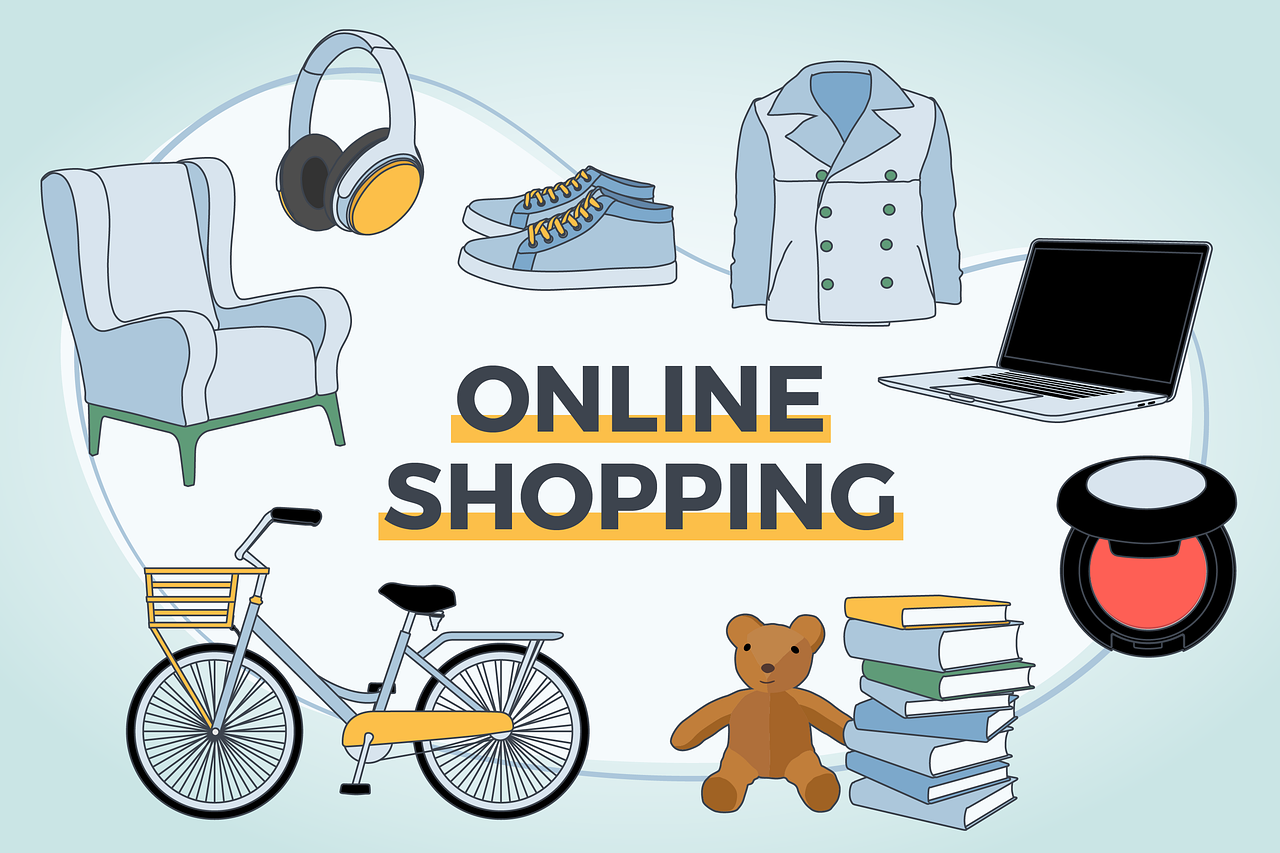
If you’re planning to build an online store, both Webflow and Elementor offer e-commerce features, but they differ in flexibility, ease of use, and scalability. Let’s compare them based on key factors like store setup, payment processing, product management, customization, and overall performance.
✅ Built-in E-commerce System – Webflow has a native e-commerce solution, eliminating the need for third-party plugins.
✅ Simple Setup – You can start an online store directly within Webflow’s dashboard, with guided steps for product listing, checkout, and design.
⚠️ Requires WooCommerce – Elementor itself doesn’t have e-commerce features but integrates with WooCommerce, WordPress’s most popular e-commerce plugin.
✅ More Store Options – WooCommerce offers a wide range of store management features and extensions.
🏆 Winner: Webflow – Offers a simpler, more streamlined setup without extra plugins.
✅ Supports Physical & Digital Products – You can sell physical goods, digital downloads, and services directly from Webflow.
✅ Customizable Product Pages – Use Webflow’s CMS and design tools to create fully unique product layouts.
⚠️ Limited Variants & Inventory Management – Webflow lacks advanced inventory and product variant options compared to WooCommerce.
✅ Advanced Product Management – WooCommerce supports unlimited product variations, SKU tracking, and bulk product uploads.
✅ Subscriptions & Memberships – With extensions, Elementor + WooCommerce allows for recurring payments and memberships.
🏆 Winner: Elementor (WooCommerce) – Offers better product management and flexibility for growing stores.
✅ Fully Customizable Checkout & Product Pages – Webflow allows complete visual control over the design of product pages, carts, and checkout flows.
⚠️ Limited Pre-Made Templates – You may need to design most elements from scratch.
✅ Pre-Built WooCommerce Templates – Elementor Pro includes pre-designed WooCommerce blocks for product grids, checkout, and cart pages.
✅ Drag-and-Drop Customization – Full design flexibility without needing to code.
🏆 Winner: Elementor (WooCommerce) – Easier to customize with pre-made templates and widgets.
✅ Supports Stripe, PayPal, and Apple Pay – Webflow offers seamless built-in payment processing.
⚠️ Limited Payment Gateways – No direct support for local or alternative payment methods.
✅ Over 100+ Payment Gateways – WooCommerce supports Stripe, PayPal, Square, Authorize.net, and many local payment options.
✅ Custom Checkout Optimization – With plugins, you can fully customize the checkout process to reduce cart abandonment.
🏆 Winner: Elementor (WooCommerce) – Supports more payment options and checkout customization.
✅ Fast & Reliable Hosting – Webflow e-commerce sites are hosted on AWS-backed infrastructure, ensuring high uptime and fast speeds.
⚠️ Not Ideal for Large Stores – Best suited for small to medium businesses, as handling thousands of products can be limiting.
✅ Scalable with the Right Hosting – WooCommerce can handle large-scale stores, but performance depends on hosting quality.
⚠️ Requires Optimization – WooCommerce sites need caching, CDNs, and performance plugins to stay fast.
🏆 Winner: Elementor (WooCommerce) – Better for large e-commerce stores with proper optimization.
✅ Integrates with Zapier & Third-Party Tools – Connects with CRM systems, marketing platforms, and analytics tools.
⚠️ Limited E-commerce Extensions – Lacks an extensive app marketplace like WooCommerce.
✅ Thousands of Plugins & Extensions – WooCommerce supports dropshipping apps, abandoned cart recovery, marketing automation, and more.
✅ Works with Popular Tools – WooCommerce integrates with Mailchimp, HubSpot, Google Shopping, Facebook Ads, and many more.
🏆 Winner: Elementor (WooCommerce) – More third-party integrations for marketing and store management.
⚠️ Higher Monthly Costs – Webflow’s e-commerce plans start at $29/month, going up to $212/month for advanced features.
⚠️ Transaction Fees on Lower Plans – The Standard plan charges a 2% transaction fee (higher-tier plans have no fees).
✅ Free Core WooCommerce Plugin – WooCommerce is free, but you need to pay for hosting, premium plugins, and themes.
✅ No Extra Transaction Fees – WooCommerce itself doesn’t take a cut from your sales.
🏆 Winner: Elementor (WooCommerce) – More cost-effective for high-volume stores.
| E-commerce Feature | Webflow | Elementor (WooCommerce) |
|---|---|---|
| Ease of Setup | ✅ Built-in | ⚠️ Needs WooCommerce |
| Product Management | ⚠️ Limited | ✅ Advanced Variants & Inventory |
| Customization | ✅ Full control | ✅ Easier with pre-made widgets |
| Payment Options | ⚠️ Limited to Stripe & PayPal | ✅ 100+ Payment Gateways |
| Scalability | ⚠️ Best for small/medium stores | ✅ Great for large stores |
| Third-Party Integrations | ⚠️ Limited | ✅ Extensive plugin support |
| Pricing & Fees | ⚠️ Monthly fees & transaction fees | ✅ No extra transaction fees |

When building a website, hosting and security are two crucial factors that impact performance, reliability, and protection against cyber threats. Webflow and Elementor handle these aspects differently, with Webflow offering a fully managed hosting solution, while Elementor relies on third-party WordPress hosting. Let’s compare them based on hosting infrastructure, speed, uptime, security features, and overall reliability.
✅ Fully Managed Hosting – Webflow provides built-in cloud hosting, so you don’t need to manage servers or set up hosting separately.
✅ Powered by AWS & Fastly – Webflow’s hosting runs on Amazon Web Services (AWS) and uses the Fastly CDN for fast global delivery.
⚠️ No Server-Level Access – Since Webflow is a closed system, you can’t install custom scripts or modify server settings.
⚠️ Depends on Hosting Provider – Elementor itself doesn’t offer hosting, so you’ll need a WordPress hosting provider like SiteGround, Kinsta, or WP Engine.
✅ Full Control Over Hosting – You can choose your preferred hosting provider, manage your server settings, and install additional security tools.
🏆 Winner: Webflow – Easier and hassle-free hosting with top-tier infrastructure. However, Elementor offers more flexibility if you prefer to choose your hosting provider.
✅ Optimized for Speed – Webflow’s hosting includes automatic caching, global CDN, and fast-loading assets.
✅ No Extra Optimization Required – Webflow handles image compression, lazy loading, and minification by default.
⚠️ Hosting Quality Varies – Performance depends on your chosen hosting provider. Cheap shared hosting can lead to slow speeds.
✅ Can Be Optimized – With the right setup (CDN, caching plugins, lightweight themes), Elementor sites can be very fast.
🏆 Winner: Webflow – Webflow’s managed hosting ensures consistently fast performance, whereas Elementor users must optimize their hosting manually.
✅ 99.99% Uptime Guarantee – Webflow’s hosting infrastructure is highly reliable and built to handle traffic spikes.
✅ Auto-Scaling & DDoS Protection – Traffic surges are automatically managed without downtime risks.
⚠️ Uptime Depends on Hosting Provider – Quality WordPress hosts like Kinsta or WP Engine offer 99.99% uptime, but cheaper hosts may experience downtime.
✅ Can Be Made Reliable – Choosing a high-performance hosting provider ensures uptime stability.
🏆 Winner: Webflow – Guaranteed uptime with built-in scaling, while Elementor sites rely on external hosting quality.
✅ SSL Certificate Included – Every Webflow site comes with a free SSL certificate for encrypted connections.
✅ Automatic Security Updates – Webflow handles server-side security patches and updates.
✅ No Need for Security Plugins – Webflow’s closed system means fewer vulnerabilities compared to open-source platforms like WordPress.
⚠️ Depends on Hosting & Plugins – Security is not built into Elementor and relies on third-party plugins and hosting security measures.
✅ Can Be Made Secure – Using security plugins like Wordfence, setting up firewalls, and choosing a secure hosting provider improves Elementor’s security.
⚠️ Higher Risk of Attacks – Since Elementor runs on WordPress (which powers 40%+ of the web), it’s a bigger target for hackers.
🏆 Winner: Webflow – Better out-of-the-box security with automatic updates and no plugin vulnerabilities. However, Elementor can be made just as secure with the right setup.
✅ Automatic Backups – Webflow automatically backs up your site, and you can restore previous versions in one click.
⚠️ No External Backup Control – You don’t have full control over where backups are stored.
✅ Backup Control with Hosting – Most WordPress hosts provide daily backups, and you can use plugins like UpdraftPlus for extra backup options.
✅ More Flexibility – You can store backups on external cloud storage (Google Drive, Dropbox, Amazon S3).
🏆 Winner: Elementor – More control over backups and external storage options, but Webflow’s built-in backups are still reliable.
⚠️ Hosting is Included But Expensive – Webflow’s hosting starts at $14/month (Basic) and $29/month (Business) for high-traffic sites.
⚠️ No Free Hosting Options – Unlike WordPress, Webflow doesn’t allow self-hosted sites.
✅ Flexible Hosting Costs – You can choose affordable shared hosting ($5/month) or premium managed hosting ($30+/month).
✅ Can Be More Cost-Effective – If you pick a budget-friendly host, Elementor’s overall cost can be lower than Webflow.
🏆 Winner: Elementor – More pricing flexibility, but Webflow’s higher cost includes premium managed hosting.
| Feature | Webflow | Elementor |
|---|---|---|
| Hosting Type | ✅ Fully Managed | ⚠️ External Hosting Required |
| Speed & Optimization | ✅ Built-in Caching & CDN | ⚠️ Requires Optimization |
| Uptime & Reliability | ✅ 99.99% Guaranteed | ⚠️ Depends on Hosting |
| Security Features | ✅ Automatic Updates & Protection | ⚠️ Requires Plugins & Configuration |
| Backups | ✅ Automatic Backups | ✅ More Control Over Backups |
| Cost | ⚠️ Higher Monthly Fee | ✅ More Affordable Options |
When choosing between Webflow and Elementor, pricing plays a crucial role in determining which platform suits your budget and business needs. Webflow follows a subscription-based model with built-in hosting, while Elementor is a WordPress plugin that requires separate hosting and potential extra costs for plugins and themes. Let’s break down their pricing structures and overall cost-effectiveness.
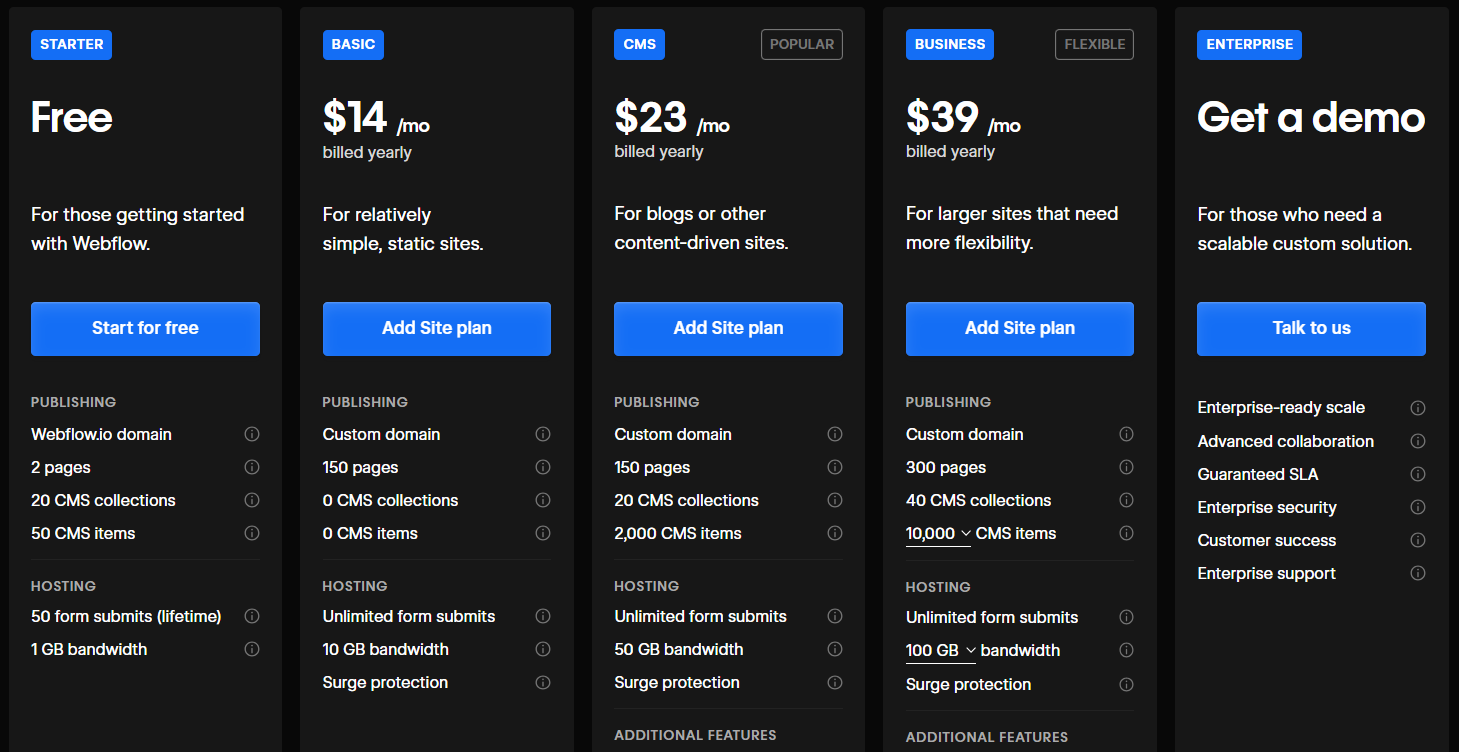
Webflow’s pricing is divided into Site Plans (for hosting individual websites) and Workspace Plans (for teams and agencies).
✅ Basic Plan – $14/month: Ideal for simple websites without CMS functionality.
✅ CMS Plan – $23/month: Suitable for blogs and content-driven sites with dynamic pages.
✅ Business Plan – $39/month: Designed for high-traffic websites with better performance and more features.
✅ Enterprise Plan – Custom Pricing: Tailored solutions for large businesses.
✅ Standard – $29/month: 2% transaction fee, limited features.
✅ Plus – $74/month: No transaction fees, more features.
✅ Advanced – $212/month: Best for high-volume e-commerce stores.
⚠️ Webflow Free Plan: Limited to basic features and Webflow subdomain (e.g., yourname.webflow.io).
🏆 Pros: All-in-one pricing includes hosting, security, and performance optimizations.
⚠️ Cons: Higher monthly costs, especially for e-commerce plans.
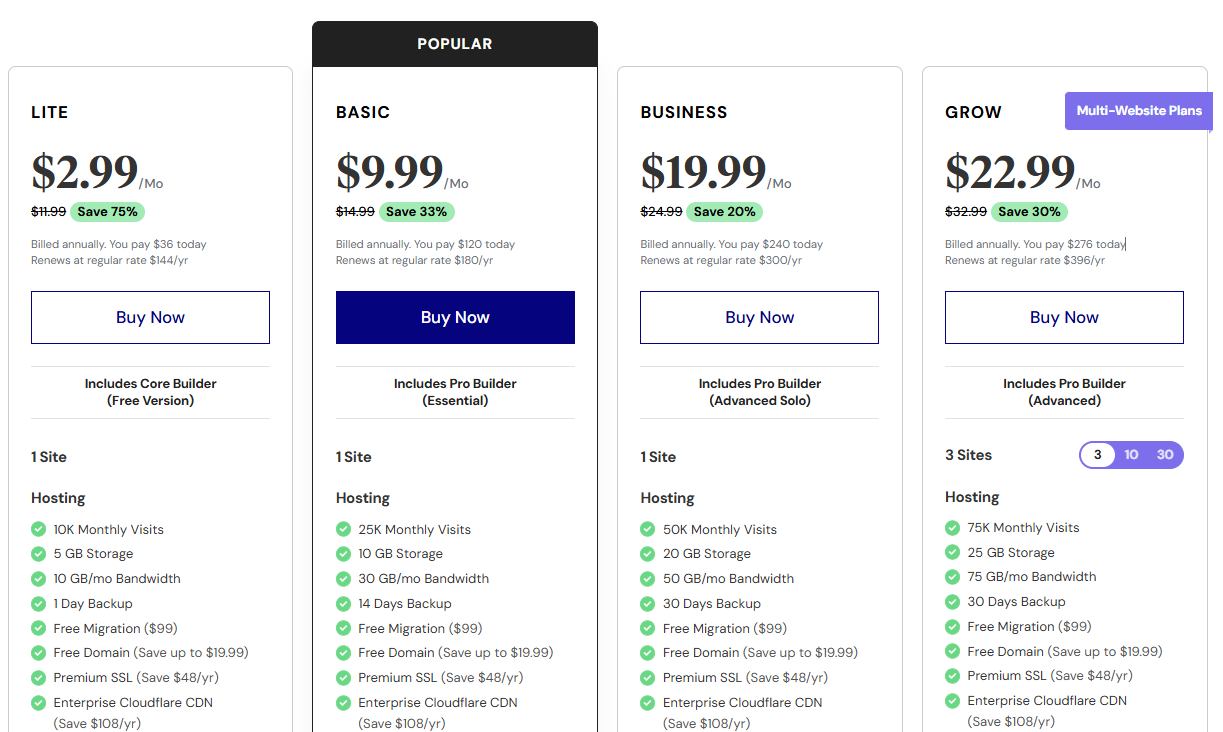
Elementor follows a freemium model, offering a free version with basic features and a Pro version with advanced functionality. Since it’s a WordPress plugin, you’ll need to pay separately for hosting, domain, and extra plugins.
✅ Basic drag-and-drop builder with limited widgets and templates.
⚠️ Lacks advanced design features, form builders, and theme customization tools.
✅ Essential – $36/year: 1 website, includes premium widgets and templates.
✅ Advanced – $276/year: 3 websites, adds more features.
✅ Expert – $1200/year: 30 websites, ideal for freelancers.
Additional Costs for Elementor Users
🏆 Pros: More flexible pricing options, and you can choose budget-friendly hosting.
⚠️ Cons: Hosting and plugins can add up, making it potentially more expensive than Webflow.
| Cost Factor | Webflow | Elementor |
|---|---|---|
| Base Plan | $14/month (Basic) | Free (but limited) |
| Pro Version | $23 – $39/month | $36 – $1200/year |
| E-commerce | Starts at $29/month | WooCommerce (free, but with added costs) |
| Hosting | Included | Separate ($5 – $30/month) |
| Plugins & Add-ons | Minimal extra cost | May require premium plugins |
| Total Cost Estimate | $14 – $74+/month | $10 – $50+/month (varies with hosting & plugins) |
✅ Choose Webflow if:
✅ Choose Elementor if:
💡 Final Thoughts: Webflow is more expensive upfront but provides an all-inclusive experience, while Elementor can be more budget-friendly but may require additional expenses for hosting, plugins, and themes.

When selecting a website builder, customer support and community involvement play a crucial role in your overall experience. Whether you’re building a site for yourself or for clients, having reliable support channels and an active user community can significantly impact your project’s success. Let’s compare how Webflow and Elementor stack up in these areas.
Webflow provides multiple support channels and has a growing community of users, designers, and developers who offer knowledge and assistance.
✅ Email & Live Chat: Webflow offers direct email support and live chat for its users, with priority support available for paid plans.
✅ Webflow University: Offers free, comprehensive tutorials, guides, and courses, perfect for users ranging from beginners to advanced users.
✅ Webflow Forum: A community-driven forum where users can post questions, share experiences, and find solutions to common problems.
✅ Webflow Experts: A directory of certified professionals who can assist with more complex projects or custom development.
✅ Webflow Facebook Group: An active Facebook community where users discuss design, share tips, and provide support to one another.
🏆 Pros:
⚠️ Cons:
Elementor is part of the larger WordPress ecosystem, which means its support structure is supplemented by a vast range of WordPress resources, alongside Elementor-specific support.
✅ Email & Live Chat (Pro Plans): Premium users have access to email and live chat support for more personalized help.
✅ Elementor Knowledge Base: Offers a detailed collection of articles, guides, FAQs, and troubleshooting tips.
✅ Elementor Facebook Group: A huge, active community on Facebook where users discuss tips, share experiences, and provide help to fellow designers.
✅ Elementor Academy: Provides free educational content, including webinars, blog posts, and online courses.
✅ Elementor Community Forums: Elementor’s official forums offer community-based support where you can ask questions and interact with others.
✅ Third-Party Elementor Resources: Thanks to its popularity, Elementor has been extensively documented by users and third-party websites, offering a huge volume of tutorials and guides.
🏆 Pros:
⚠️ Cons:
| Feature | Webflow | Elementor |
|---|---|---|
| Official Support | Email & live chat (Pro users) | Email & live chat (Pro users) |
| Community Forums | Webflow Community Forum | Elementor Community Forum |
| Learning Resources | Webflow University | Elementor Academy |
| Facebook Groups | Active Webflow Facebook Group | Active Elementor Facebook Group |
| Third-Party Resources | Fewer compared to Elementor | Extensive third-party tutorials & guides |
✅ Choose Webflow if:
✅ Choose Elementor if:
💡 Final Thoughts: Webflow offers more structured, official support with comprehensive resources, making it ideal for those who need reliable assistance. Elementor, on the other hand, benefits from a larger, active community and more external resources, making it a great option for those who enjoy community-driven learning and troubleshooting.

Summary: Webflow – Pros and Cons at a Glance
| Pros | Cons |
| ✅ Full Design Control | ❌ Learning Curve |
| ✅ Built-in CMS & Dynamic Content | ❌ Limited Third-Party Integrations |
| ✅ Hosting & Performance | ❌ Pricing |
| ✅ E-commerce Capabilities | ❌ Limited Support Options |
| ✅ SEO-Friendly | ❌ Less Flexibility for Simple Sites |
Webflow is a powerful website builder that has gained significant popularity among designers, developers, and entrepreneurs. However, like any platform, it comes with its own set of strengths and weaknesses. Understanding these pros and cons will help you determine if Webflow is the right choice for your project.
Webflow offers unmatched design flexibility, allowing you to design visually without constraints. You have complete control over your website’s layout, animations, and interactions, all without needing to write complex code. This makes it a great option for users who want customized, unique websites.
Webflow’s CMS (Content Management System) allows you to create structured content like blogs, portfolios, or product catalogs without needing external plugins. It’s perfect for managing dynamic content and scaling your site as your content grows.
Webflow offers fast, reliable hosting powered by Amazon Web Services (AWS) and Fastly’s CDN, ensuring quick load times for websites.
Webflow provides full e-commerce functionality, allowing you to create and manage online stores with ease. The platform supports custom checkout flows, integration with payment gateways, and a flexible product catalog.
Webflow provides a solid foundation for SEO, offering features like custom meta tags, alt text for images, and clean code to ensure your site ranks well in search engines.
While Webflow is designed to be user-friendly, it still requires a learning curve, especially for those new to web design or website building.
Webflow offers a strong ecosystem but lacks the vast third-party integrations available on platforms like WordPress.
Webflow’s pricing can be a bit steep compared to other website builders, especially for users who want to unlock the platform’s full potential.
While Webflow offers email and live chat support for Pro users, their customer support options aren’t as robust as other platforms that provide 24/7 live support or phone assistance.
Webflow is designed for advanced customization, which may not be necessary for simpler websites. If you’re only building a basic landing page or blog, Webflow might feel like overkill, and a simpler tool may suffice.
Webflow is an excellent platform for users who want complete control over their website’s design, content management, and e-commerce. It offers powerful scalability and flexibility, making it ideal for custom, high-quality websites. However, it’s not the best choice for those seeking a simple, budget-friendly website or users with little technical experience.
Best suited for: Designers, developers, and businesses that need a highly customizable and scalable solution for dynamic websites or e-commerce stores.

Summary: Elementor – Pros and Cons at a Glance
| Pros | Cons |
| ✅ Ease of Use | ❌ Limited Features in Free Version |
| ✅ Wide Range of Design Widgets | ❌ Performance Issues with Large Sites |
| ✅ Responsive Design | ❌ Can Be Overwhelming for Beginners |
| ✅ Advanced Customization & Flexibility | ❌ Compatibility Issues with Some Themes |
| ✅ SEO-Friendly Features | ❌ Expensive for Multiple Sites |
| ✅ Active Support & Large Community | ❌ Relies on WordPress |
Elementor is one of the most popular website builders for WordPress users, offering an intuitive drag-and-drop interface and powerful customization options. However, like all tools, it has its strengths and weaknesses. Let’s dive into the pros and cons of Elementor to help you decide if it’s the right platform for your website.
Elementor’s drag-and-drop interface is one of its most significant advantages. It’s incredibly user-friendly and designed to allow non-technical users to create beautiful websites quickly. You don’t need to know any coding to use it, and the live editing feature lets you see changes in real-time, making the design process seamless.
Elementor offers a wide variety of widgets (tools you can use to add different elements to your site), including image galleries, sliders, testimonials, forms, and more. These widgets are highly customizable, allowing you to create a unique website design with ease.
Elementor’s interface lets you design mobile-friendly websites without extra effort. You can customize how your site looks on different devices using dedicated mobile and tablet view options.
Elementor allows you to go beyond basic website building with deep customization options, especially if you have coding knowledge. You can adjust margin, padding, typography, colors, and more, all with a few clicks.
Elementor’s built-in SEO tools make it easier for your website to rank well on search engines. It integrates seamlessly with popular SEO plugins like Yoast SEO, helping you optimize your content directly within the Elementor interface.
Elementor has a vast user base, so you can easily find solutions to issues through the Elementor community or through its extensive documentation. The support team is also responsive and available to help resolve problems.
While the free version of Elementor is feature-rich, it lacks access to some of the more advanced features that the Pro version offers. Key features like the Theme Builder, Advanced Widgets, and Custom CSS are locked behind the paid version.
Elementor can sometimes cause performance slowdowns on websites with many complex pages or large amounts of content. This can be a concern for larger sites or sites with high traffic.
Although Elementor is designed to be easy to use, the vast number of options and customization features can overwhelm beginners, especially those who have never built a website before.
Elementor works well with most WordPress themes, but compatibility issues may arise with certain themes, particularly those that use custom page builders or rely on unique CSS.
Elementor Pro’s pricing can be on the expensive side, especially if you need to use it for multiple websites. Although it offers great features, the cost can add up quickly.
Since Elementor is a WordPress plugin, it can’t be used with any other CMS. This makes it unsuitable for users who aren’t using WordPress or those who want a non-WordPress website.
Elementor is a powerful and intuitive page builder that’s ideal for users who want to design custom WordPress websites without writing code. Its easy-to-use interface, vast widget library, and responsive design options make it perfect for beginners and experienced designers alike. However, it does have some limitations, such as performance issues on large sites and the need for the Pro version to unlock key features.
Best suited for: WordPress users who want an easy-to-use, flexible page builder with strong design capabilities, especially those looking to create highly customizable, professional websites.
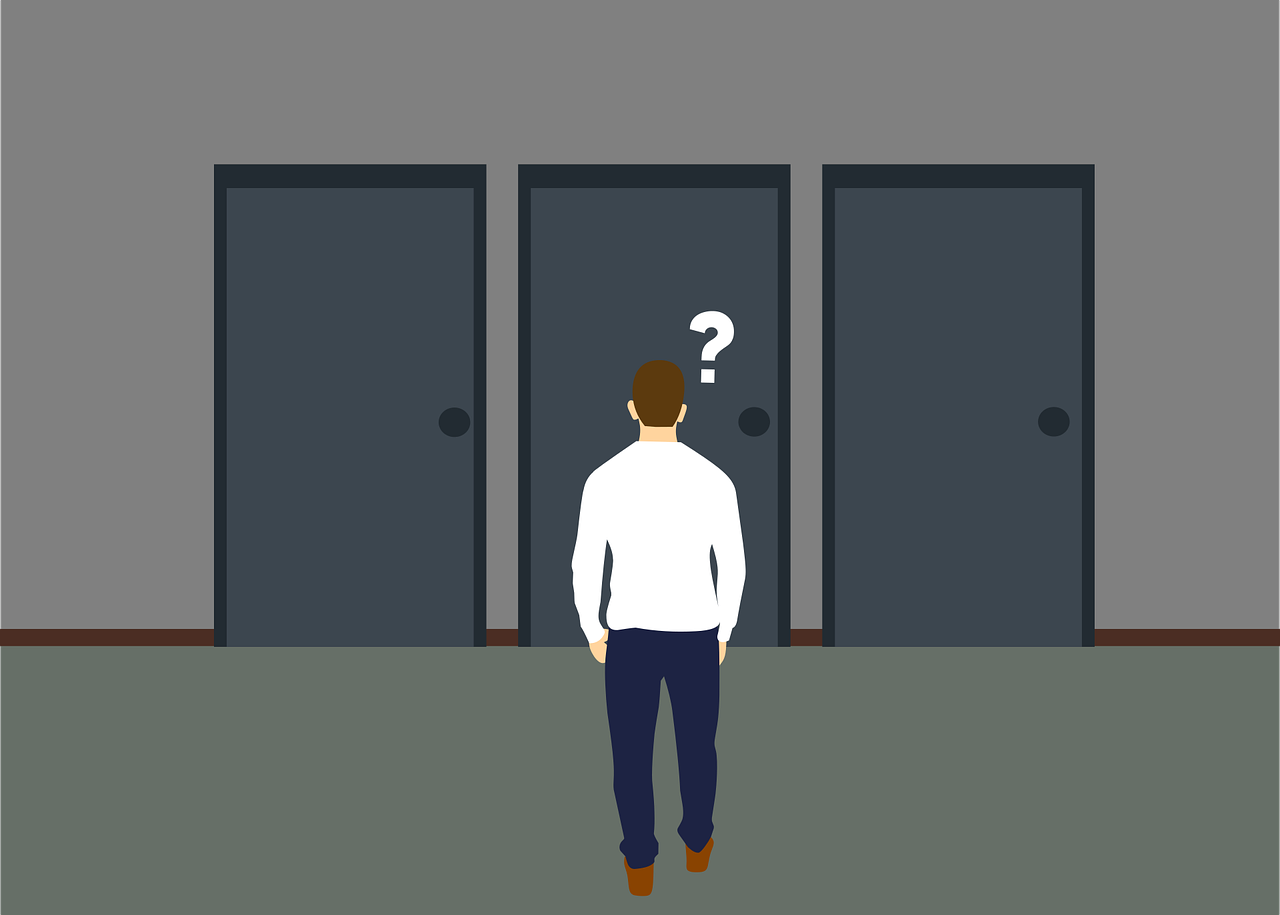
Choosing between Webflow and Elementor ultimately depends on your specific needs, level of experience, and the type of website you’re building. Both platforms offer powerful tools to create stunning websites, but they cater to different audiences and use cases.
Both platforms have their strengths, but the best choice for you boils down to your project needs and expertise level. If you’re looking for design flexibility and professional-level customization, Webflow is a great fit. If you want something that’s easy to use, budget-friendly, and integrates seamlessly with WordPress, Elementor should be your go-to.
In the end, no matter which tool you choose, both Webflow and Elementor empower you to create high-quality websites that can grow with your needs. So, assess your priorities, consider the pros and cons of each platform, and select the one that aligns with your goals.
Now that you have a clear understanding of Webflow and Elementor, it’s time to make your decision and start building your website. Whether you choose Webflow for its design flexibility or Elementor for its ease of use, both platforms will help you create a professional and visually appealing site.
Don’t wait! Take the first step today by exploring both platforms and see which one aligns best with your needs. Click the links below to get started with Webflow or Elementor and start creating your dream website now!